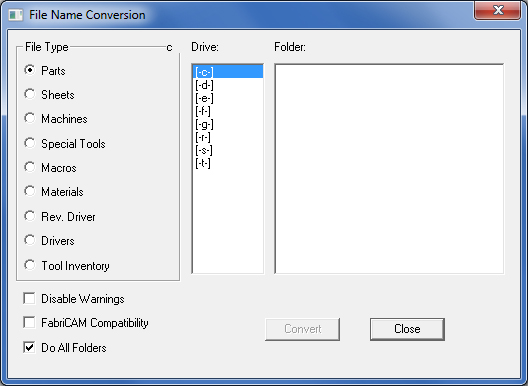
The Convert File Names utility translates files created in previous versions of the CAD/CAM System and creates subdirectories and file names derived from the names you specified for the long file names and folder names for legacy files. Convert File Names retrieves the data from the Virtual.dir and Virtual.pth files. If you are installing the program on a new system, or if you never had a previous version of the CAD/CAM System, you don’t need to convert file names.
Notes:
When converting CAD/CAM System files, you can convert all folders or one folder at a time. To process all folders, enable Do All Folders, then select the desired folder name that appears in the Folder: list.
To convert BendCAM files, enable the BendCAMCompatibility option. You cannot select a folder for BendCAM files. The option only converts files stored in a BendCAMdirectory.
If the conversion utility cannot find an MS-DOS file for its associated long filename, it displays a warning informing you that the file is missing. If you want to suppress the display of the warning messages, enable the Disable Warnings option.
To convert files:
Select Convert File Names from the File menu. The File Name Conversion dialog box opens.
Select the file type you want to convert. There are nine file types you can select in the File Type section: Parts, Sheets, Machines, Special Tools, Macros, Materials, Rev. Driver, Drivers and Tool Inventory. To select a specific file type, click its option button. You must repeat these steps for each file type you want to convert.
Select the drive letter in the Drive: list for the disk or network path that contains the files you want to convert.
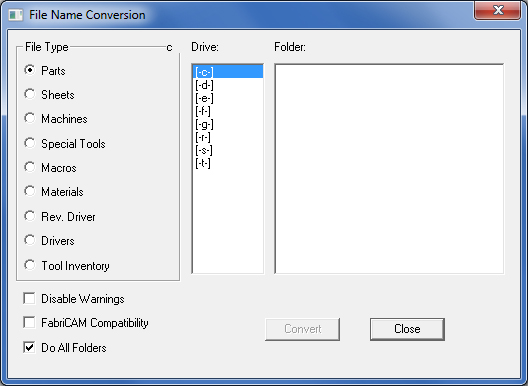
In the dialog that displays, click Convert to begin the file conversion process. This dialog displays for every file type when the process is complete.
Repeat the steps for each file type.