Box Group & Fence Group Edit allow the user to box or fence select
a group of similar patterns, so they can be edited together.
|
Box Group & Fence Group Edit allow the user to box or fence select a group of similar patterns, so they can be edited together. |
How it Works
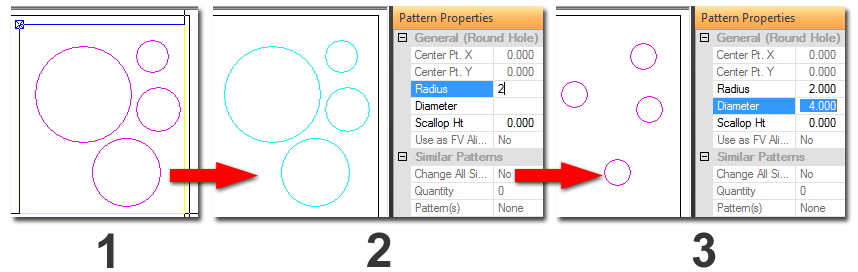
1) Select Box Group Edit from the pull-down
menu. Left-click in a corner, then drag out the box to the opposite corner
and left-click again to finalize.
2) When selected, by default the patterns are colored light blue. Here
a value of <2> was entered in the Radius field.
3) Hit Tab or Enter
to lock in the value and advance to the next field. All selected patterns
now share the same Radius of 2.
Fence Group Edit
The user may also select Fence Group Edit as shown here -
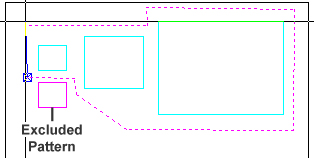
Left-click at various points around the patterns
to be edited
Right-click to join the lines and left-click again to finalize
Notes:
Patterns selected must be the same, but pattern sizes may differ.
Box / Fence Group Edit is for separate patterns, not for pattern lines.
Box / Fence Group Edit only takes effect for standard patterns. See Draw Patterns for more info on Standard and Polygon patterns.