![]() The Align option
on the Sheet menu allows the system to align parts next to each
other at a specific distance and angle. Select a point on each part, specify
distance and angle to allow the system to move and rotate the second part
as needed.
The Align option
on the Sheet menu allows the system to align parts next to each
other at a specific distance and angle. Select a point on each part, specify
distance and angle to allow the system to move and rotate the second part
as needed.
1. Select the Align option, click the stationary part, drag the crosshairs to position the marker, then click to finalize. The marker can be placed either outside or inside the part.
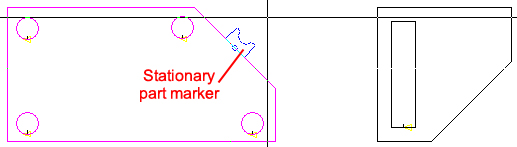
The marker will snap to end and center points
2. Next, follow the same procedure to place a marker on the part to be moved.
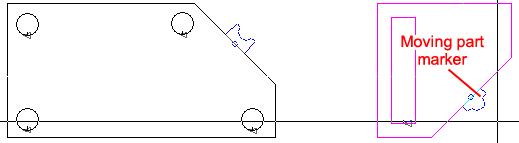
3. Clicking to finalize the moving part marker will open the Distance dialog. Enter a space value and click OK.
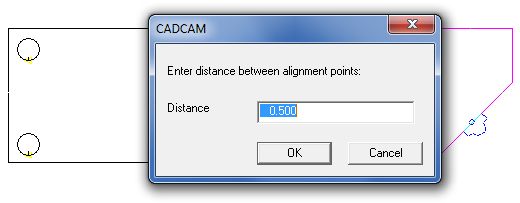
4. Enter Alignment Type, click OK and the moving part will jump into place as shown below.
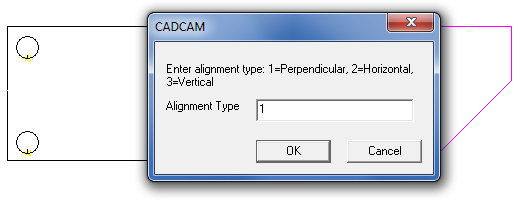
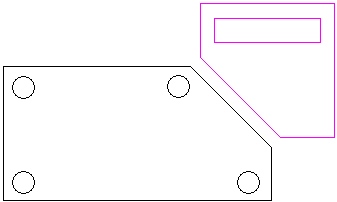
Notes
If used on a part belonging to a group, the option modifies only the position
of that part without affecting the remaining parts in the group.
Use the Undo button to easily reverse the alignment.