Trim sequence allows a user to assign a specific tool to trim the sheet to the size of the parts nested on it.
If a tool in your turret has already been designated for trimming, the Trim Horizontal and Trim Vertical options on the Add Trim Sequence submenu will be active. If not, a tool must be designated for this purpose. See Station Tool Information Dialog for info on how to designate a tool for trimming. To trim in both horizontal and vertical, add a tool (usually a rectangle or square) to an Auto station in the turret.
Trim Horizontal & Vertical
| Select Trim Horizontal from the Punch Sequence submenu and click a point on the upper portion of the sheet to trim. Click the right mouse button to snap to the edge of the top parts if needed, or choose another place. The system trims the sheet and repositions it if necessary. To trim vertical choose the Vertical icon and repeat the steps in the Y. |
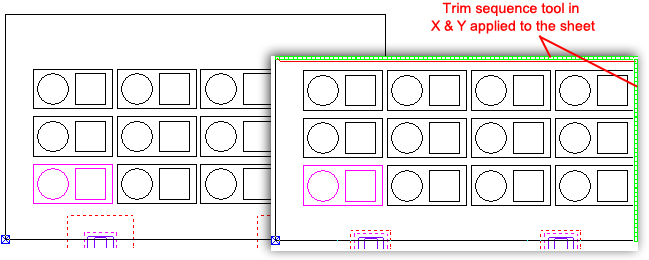
Notice that the sheet size has been trimmed down