The user may import raster images that have been processed to .svg vector geometry, making them usable in the AP100US interface by using InkScape (a 3rd party software).
![]()
To open an .svg file in the AP100US work area, on the Amada Main Menu select Import Image.
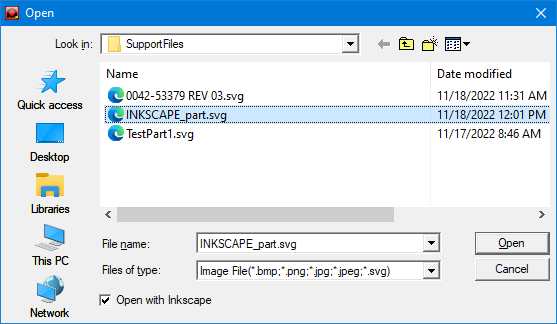
If it's not necessary to modify the part, uncheck the Open with Inkscape checkbox and click Open, which will open the part in the AP100US interface.
If the part must be modified in Inkscape, make sure that the Open with Inkscape switch is checked ON as in the image above, select the image file and hit Open. This will open the Inkscape interface with the selected image as shown here -
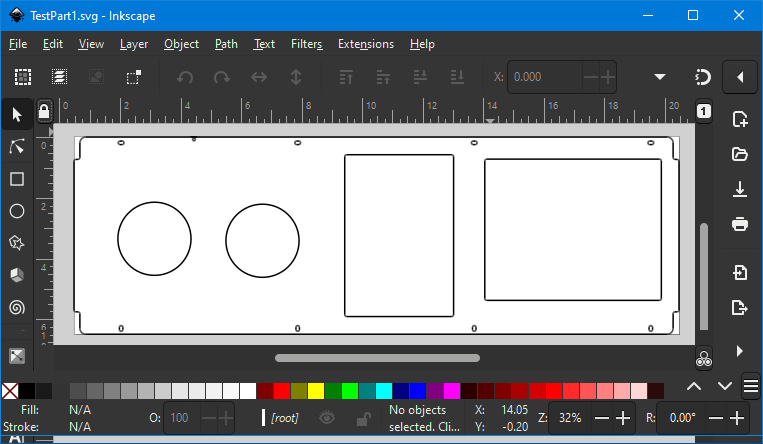
Select Extensions from the menu bar at top, then select AP100US and then Send to AP100US to open the file in the AP100US work area.
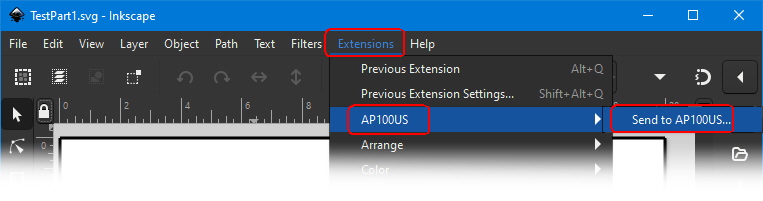
In the dialog that will open, in the pull-down menu for Base Unit select in and then click Apply to open the part.
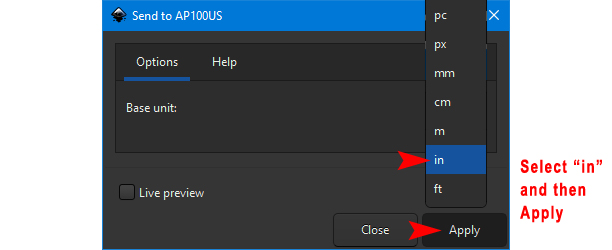
The part in the AP100US work area -
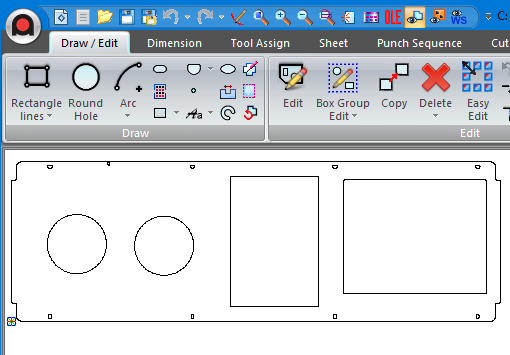
Find the Inkscape License document in C:\AP100US\Inkscape\share\inkscape\doc.