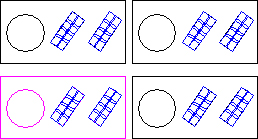Options on the Punch Sequence Settings submenu allow the user to alter the behavior of the punch sequence.
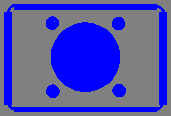
Tool hits normally appear as outlines. To view them as solid hits on a solid sheet, switch ON Solid Hits is selected. Tool hits and sequence appear as solid colors.
When auto-punch sequencing on multiple parts, the system observes the same rules as if it were sequencing a single part. For parts spaced the same distance as the tool width, the system double hits between parts. The Auto option sequences every pattern on the sheet assigned a punching tool.
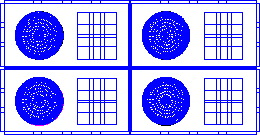
Switch the option ON to allow double hits. Enable or disable Double Hits On before selecting the Auto option.
Note: Instructing the system to ignore double hits only affects shearing lines. When the system sequences the sheet, and two parallel lines share the same tool with common hits, the system ignores one of the lines. The system selects the longer line and, if necessary, changes the direction.
Enable the Common Angle option in the Punch Sequence menu, and the auto-sequence and Common Tool options select only those tools matching the shape, size and angle of the tool just sequenced. If you disable Common Angle, the auto-sequence and Common Tool options perform normally. See Common Tool.