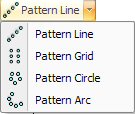
Pattern Arc
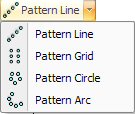
The Pattern Arc option allows you to select a pattern and replicate it along an arc around its original starting point. You must specify a starting angle, radius, angle between the radius, and the number of repetitions. |
Example: Pattern Arc |
You want a pattern arc of six 0.5-inch rounds, having a center point of 5X 5Y and a radius of 4. You want a starting angle at 30 degrees. Each pattern must have an angle of 20 degrees between them. |
Create a new 10 x 10 part. Select Draw > Round Hole and move into the work area. Start the round at 5X 5Y, and type .5R to specify the radius. |
Select Draw > Pattern Arc and return to the work area. Highlight the round and click the left mouse button to select it. A copy of the pattern begins to follow the crosshair. |
Type 4R to lock the radius. Type 30A to lock the starting angle. Type 25A to lock that angle. |
Finally, the prompt requests the number of repetitions. Observe the Reps field in the property window and move the crosshair until 6 displays in the text box. Click the left mouse button or press <Enter>. The pattern arc appears on the part. |
|
|
Option |
Description |
General (Pattern Arc) |
|
Start Pt. X |
The X coordinate for the center point of the pattern arc, measured from the reference point of the part. |
Start Pt. Y |
The Y coordinate for the center point of the pattern arc, measured from the reference point of the part. |
New Start Point Buttons |
Click these buttons to define a new starting point for the pattern arc in the work area. |
Radius |
The radius of the pattern arc. |
Angle 1 |
The starting angle of the pattern arc. |
Moving |
The moving angle of the pattern arc. |
Reps |
The number of repetitions in the pattern arc. |
Angle |
The angle between the patterns in the arc. You can modify the value after drawing the pattern arc. |
Change Rotate State |
Select Yes from the Change Rotate State drop-down list if you want to rotate the patterns around the pattern circle. The angle of each individual pattern will be the same as the position angle of each location on the arc. When the patterns are rotated, they remain as a grouped pattern that you can explode into individual patterns. The code that is generated will be for each individual pattern unless the machine driver supports a pitched array. |
If you display the snap points for a pattern arc, you will see one at the center point, all the points on the original pattern, the center point of the second pattern and the center point of the last pattern. |
|