![]()
To edit a pattern, select Edit Patterns from the Edit menu. Move into the work area and click the pattern. The property window appears when you select the pattern. You can modify the values in the property window.
Example: Editing a Line
You have a line that starts at 1X 1Y and ends at 6X 8Y. You want to change the starting point to 2X 2Y. Select Edit Patterns from the Edit menu. Move into the work area and click the line. The Line property window appears. Notice the Start Pt. X and Start Pt. Y values. Start Pt. X is the coordinate 1X; Start Pt. Y is the coordinate 1Y.
Move the pointer into the Line property window. Click the Start Pt. X label to select the field. Type 2 <Enter> <Down Arrow>. 2 <Enter> to update the values in the Start Pt. X and Start Pt. Y fields. Observe the line in the work area as you update the X and Y start point coordinates.
Similar Patterns
When similar patterns are on the sheet, they will be highlighted automatically when Change all Similar Patterns is set to Yes as shown in the following image. An edit to one of the patterns (including deletion) made by the user will be applied to all similar patterns. If Change All Similar Patterns is set to No, then patterns can be edited/deleted individually.
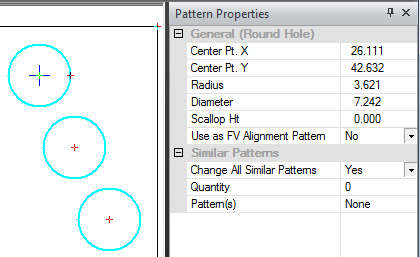
Use as FabriVISION Alignment Pattern
Set this option to Yes to allow a single pattern to be used for alignment if the CAD file will be output to be checked in Amada's FabriVISION machine.
Note: Pattern Lines cannot be used as a FabriVISION alignment pattern.
Editing Special Tool Patterns
The Group property window only appears when you select Edit Patterns from the Edit menu and select a special tool. You can then edit the location and angle values. The Name field is static; it only displays the name of the special tool. |
|
|
|
Option |
Description |
General (Group) |
|
Start Pt. X |
The X coordinate for the center point. |
Start Pt. Y |
The Y coordinate for the center point. |
New Location Buttons |
Click these buttons that appear next to the Start Pt. X and Start Point Y values to specify new X and Y coordinates for the special tool pattern. |
Angle |
The angle of the special tool hit. |
Name |
The name of the special tool. The field is static. You cannot edit this information. |